https://online.cameyo.com/data-persistence
By default, Cameyo accounts are set up to remove user traces from the server(s) after Play session is disconnected. If data persistence is desired from one session to another, you can enable Session Sync to store changes made to the user's profile directory and registry (HKCU) in a Cameyo Google Cloud Storage bucket. Each time the user signs in and starts a session, the user's data is synchronized back to the server. This method provides data persistence and keeps the server clean when not in use, for security and privacy.
Architecture
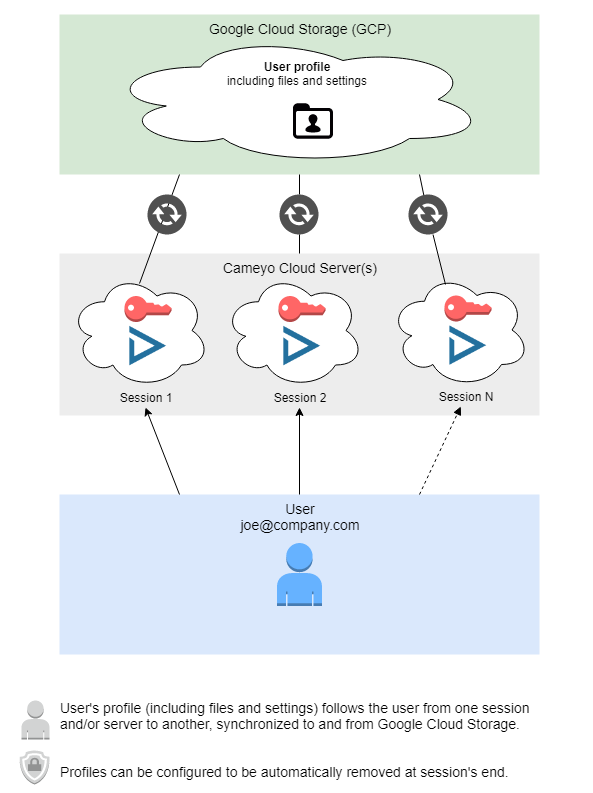
Data Persistence can be enabled and disabled on the Policy page (https://online.cameyo.com/policy)
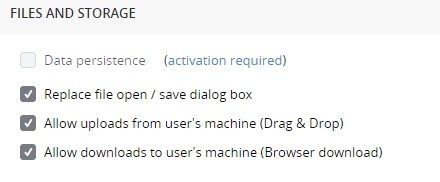
and the Settings page (https://online.cameyo.com/settings).
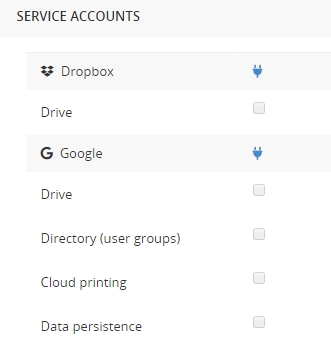
Enabling Data persistence requires identification through a Google account, which will be used only as a unique secure access key, i.e. no data will be stored on this authorized account.
Once Session Sync is enabled, users will see their profile settings and files as unchanged from one session to the next, from one server to another. Files can be saved and opened within the usual user directories such as Documents, Desktop.
User file access
Users can access their files through https://online.cameyo.com/files:
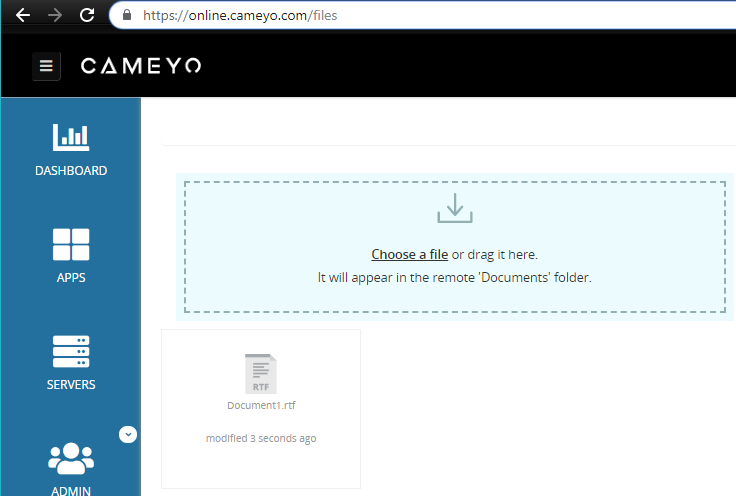
On this page, users can access their files at any given time, whether Cameyo servers are powered on or not. Users can see and download their data files, as well as upload files from their own computer directly into a Cameyo server’s Documents folder.
Note: this page only displays file types configured in the Policy page's "Session Sync display file types". For example, if user files are configured to be “docx,pdf,txt” then only those file types will be displayed through this page. Other files will still be stored on Cameyo’s cloud storage but not visible on this page.
Remarks
Session Sync has some limitations:
•Does not support unauthenticated users nor native Windows login. Users have to be signed into their Cameyo accounts.
•If a user from one Cameyo account (Company A) uses an application from another Cameyo account (Company B), his session’s data will be stored on Company B’s cloud storage, for security reasons.
•Although files are synchronized from the server to the cloud on the fly, registry keys are synchronized only after the user sessions are disconnected. For this reason, setting changes that rely on the registry should be made with only one active session.