https://online.cameyo.com/company
Under Service Accounts, you can connect cloud storage for Dropbox and Google Drive for your team. All members from the team will use these cloud drives. You can also enable Users and groups, and Cloud printing with Google.
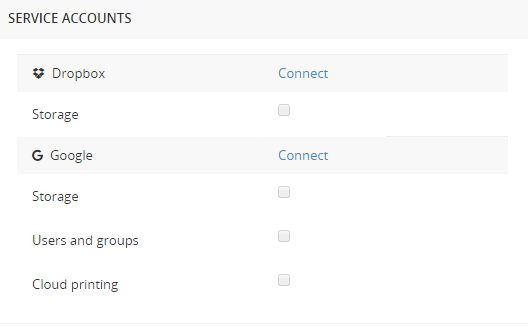
For G Suite accounts, Users and groups can be used to make apps available to specific users on the team. Once the administrator of G Suite has set up the Groups and added the appropriate Users to each Group, you can restrict Cameyo app access by Group.
Go to the app page (see Playing and Sharing Your App), and if Users and groups has been enabled on your Company Settings Page, you will see Restrictions.
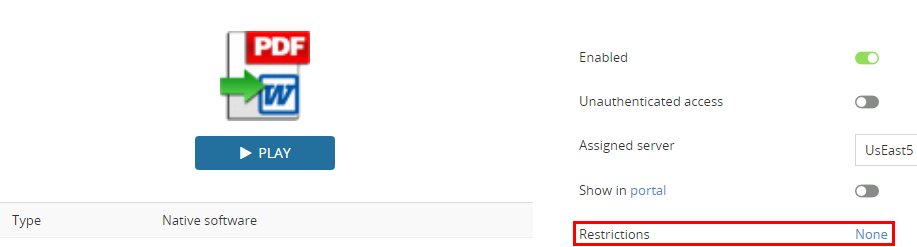
It will be set to None by default. Clicking None will bring up your different G Suite Groups.
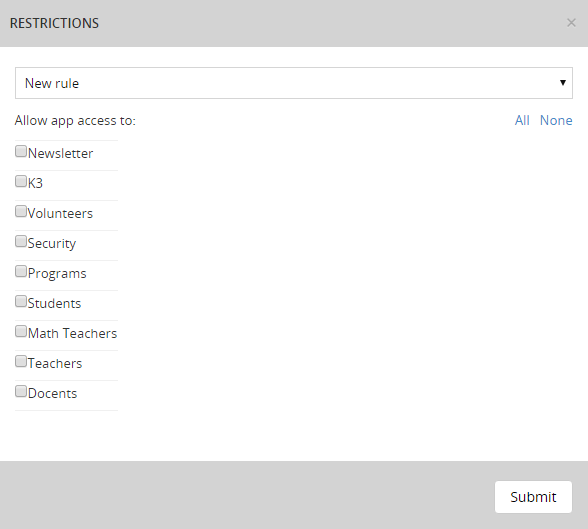
Click the box to indicate which group(s) you want to allow access to the app and Submit. Users who are not in the selected group(s) will not see, nor be able to access, the app in their portals.
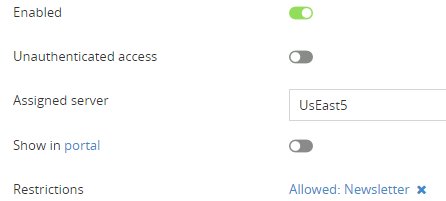
If you have a printer set up with Google Cloud Print (https://www.google.com/cloudprint), your team will be able to print from their Cameyo apps directly to the registered printer.