You can access all of your published apps by clicking Apps on the panel to the left or by going to https://online.cameyo.com/my
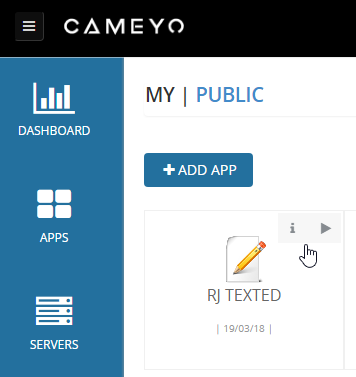
If you hover over an app that has been installed on your Cameyo Server, two icons will appear: an "i" icon and a triangle icon. Clicking the triangle icon will run the app in a new browser tab. Clicking the "i" icon (or anywhere other than the triangle icon) will take you to the app details page.
The app details page contains information about the app, including when it was published, how many times it has been run, how many users are running the app currently, and an activity log of historical app usage. At the top of the page is the direct URL to run the app. You can also rename the app, or change the icon for the app.
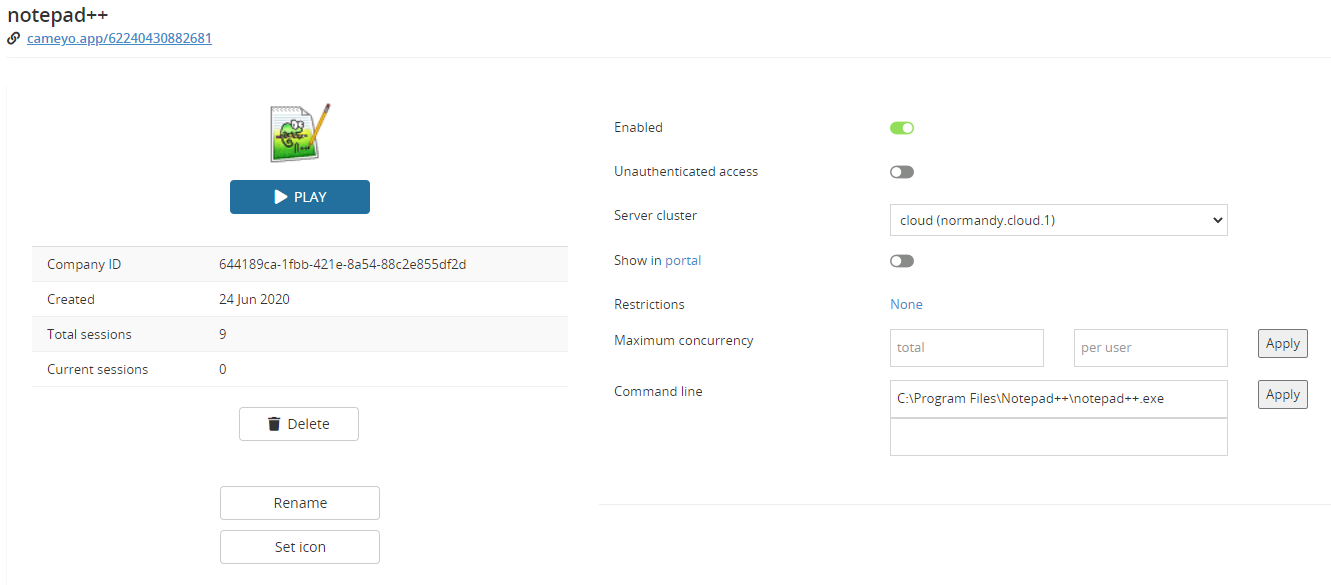
Enable Unauthenticated access to allow anyone with the URL to run the app. The URL can be in one of two formats:
•https://online.cameyo.com/apps/[AppID#]/play
•https://cameyo.app/[AppID#]
If you have a team of users who will use your app, you can enable Show in portal. Doing so will make the app show up in your Portal (https://online.cameyo.com/portal) for members of your team when they log in.
The Restrictions option allows you to permit only certain groups of users to run this app. These groups can either be Cameyo user groups, or Google groups (assuming you have connected your company's G Suite account on the Company page (https://online.cameyo.com/company, see Users and groups for more information)). The app will show up in your Portal only for members who are users in the group.
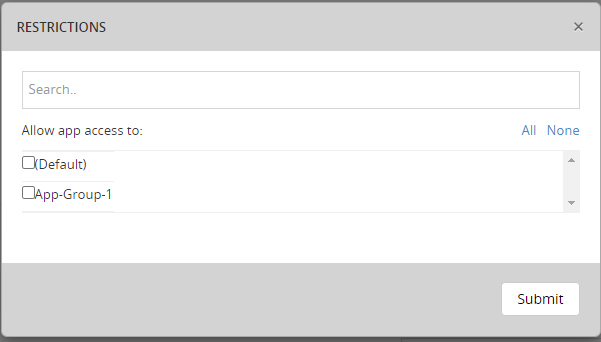
Maximum Concurrency is a setting that allows you to limit how many sessions of this app can be running at the same time (total and per-user).
App command line arguments can be specified if necessary for an app to run in a non-default configuration.