1.If you just created your Cameyo Cloud Server, you will see a Welcome message with a Start Now button.
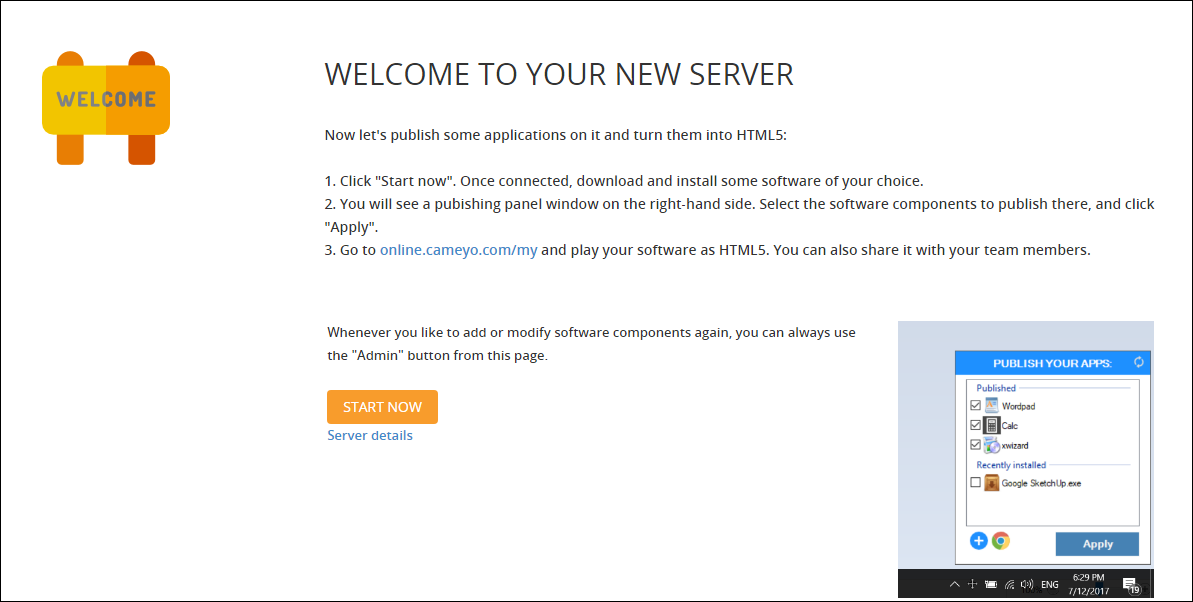
2.If you have already created your Cameyo Cloud Server and have logged out, logging in will take you to your Dashboard where you will see your servers and apps. There is a Create button to publish an app.
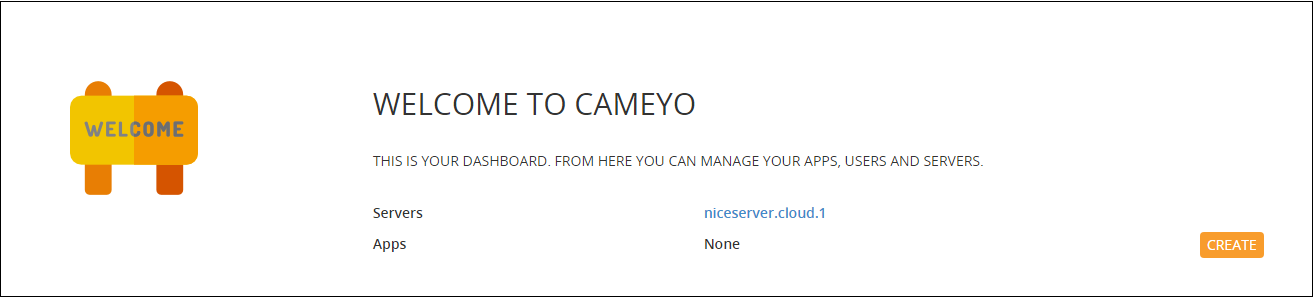
3.Clicking the applicable Start Now or Create button will take you to a Remote session with your server where you can install your software.
A.Relatively small installer files can be dragged from the host computer to the browser window showing your server’s Desktop.
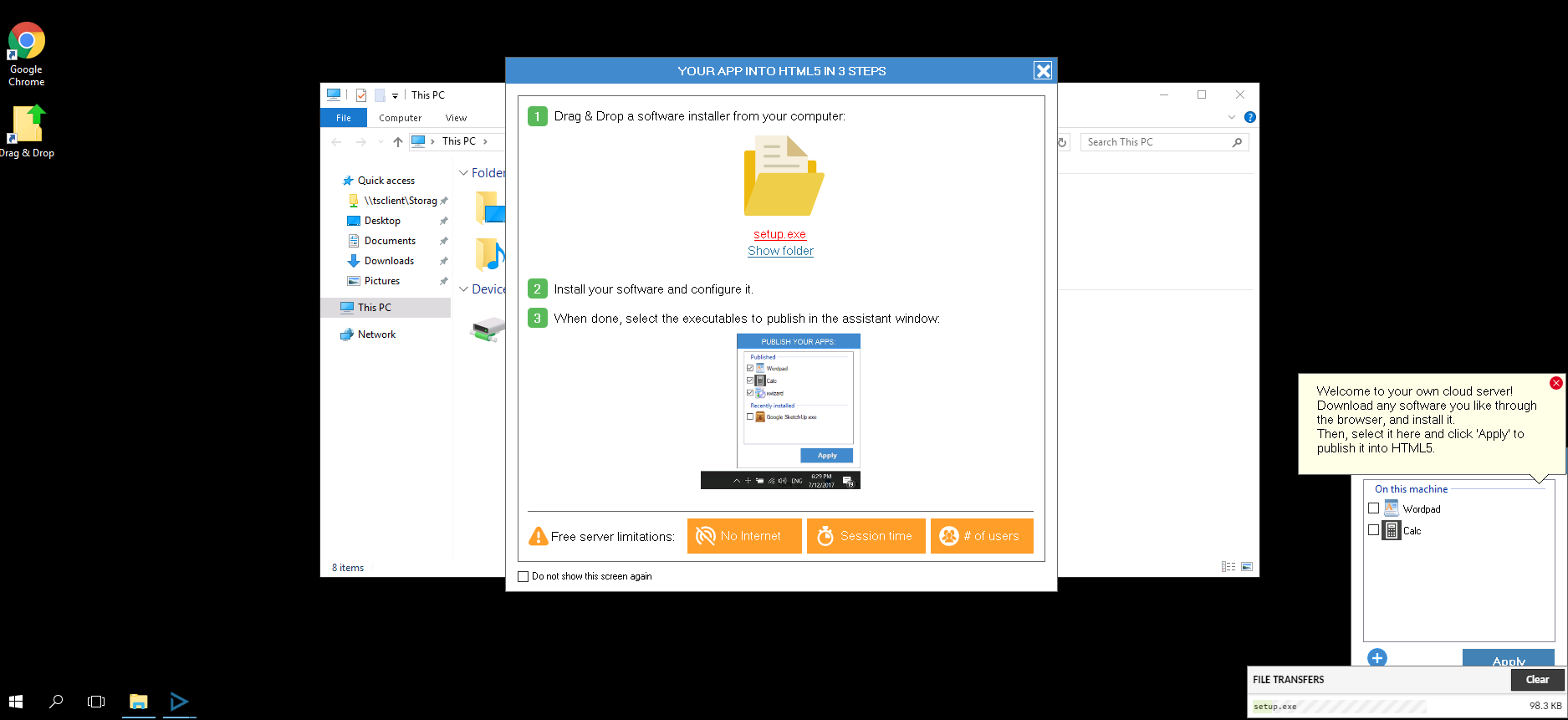
B.Larger applications may transfer more quickly by RDP.
i.From Dashboard, click Servers in left panel (https://online.cameyo.com/servers)
ii.Under Persistent Servers, click appropriate server to be taken to its page
iii.Click Server details or scroll down to Commands section
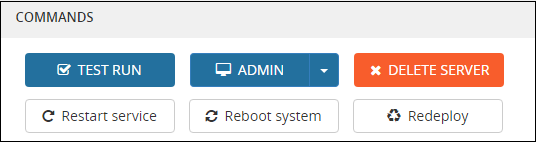
iv.Click drop down arrow next to Admin to reveal Generate .RDP file
v.Click Download .RDP (copy password) and run it once downloaded
vi.Paste Password from browser window that has Download .RDP link
vii.Copy and paste application installer file from host computer to RDP session
C.Cameyo Free accounts do not have access to Internet. If your subscription entitles you to Internet access, you can simply download your software from your server. Chrome is already installed.
4.Install your software and configure it as needed. (If you transferred your installer file by dragging it to the Cameyo Server in a browser window, you can find the file by double clicking the Drag & Drop shortcut on your server’s Desktop.)
5.After your program is installed and configured, you should notice it listed in the Publish Your Apps section in the bottom right corner.
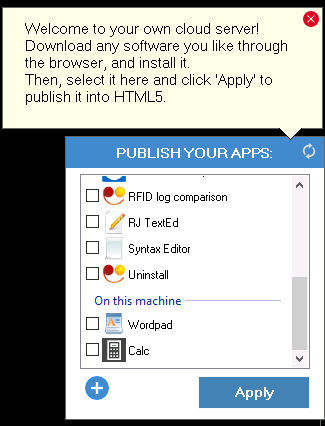
6.Put a check in the box next to the apps you wish to make available for use via browser and click Apply. Shortly after clicking the Apply button, you should see a Success message informing you that you can access your published apps on online.cameyo.com/my